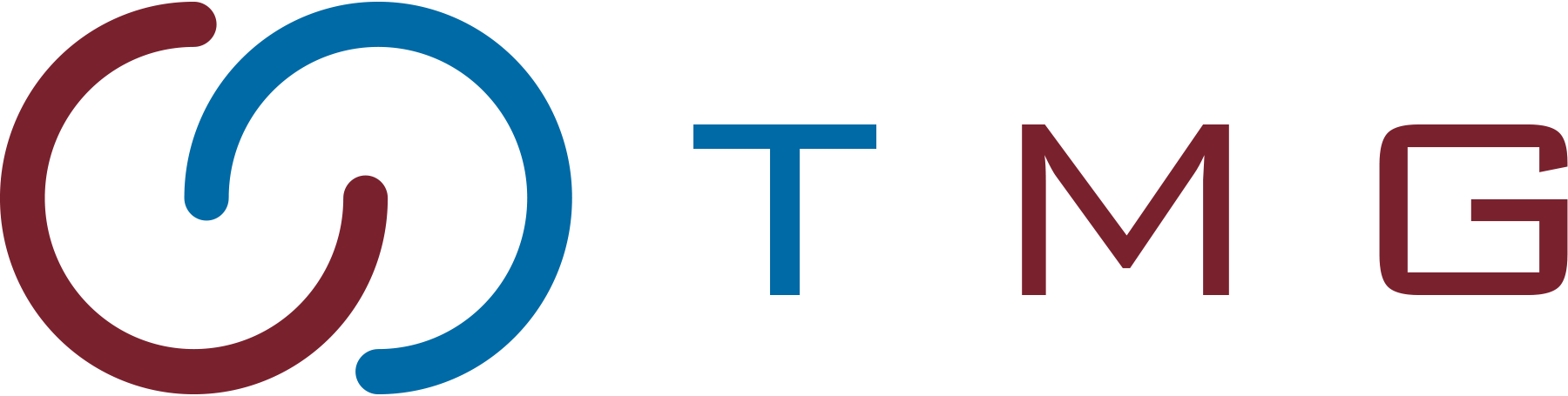In today’s busy world, timing is everything—especially when it comes to communication. But how to schedule a text for maximum impact?
Whether you’re sending a business message or a reminder to a friend, scheduling texts ensures they arrive at just the right moment.
This simple feature can help you stay organized, avoid forgotten messages, and maintain professional connections. Knowing the best practices for text scheduling can elevate your communication game.
Let’s uncover 5 powerful tips for scheduling your texts to hit the mark every time!
Key Takeaways
- Scheduling a text ensures messages are sent at the perfect time, increasing the chances of them being seen and effective.
- Choosing the right time, such as mid-morning or early afternoon, ensures your message is received when attention is highest.
- Personalizing scheduled texts by using the recipient’s name or relevant details makes them feel more thoughtful and engaging.
- Avoid over-scheduling messages to prevent overwhelming your recipients and maintain the value of your communication.
- Testing the scheduling feature beforehand ensures smooth delivery and avoids potential technical issues when it matters most.
Table of Contents
What Does It Mean to Schedule a Text?
Scheduling a text means preparing a message in advance and setting a specific time for it to be sent. This feature is available on many smartphones and messaging platforms, allowing users to automate their communication.
With scheduled texting, you can plan messages for birthdays, reminders, or important updates. It ensures you never miss an important moment, even when you’re busy or forgetful.
It’s all about convenience and timing, giving you control over when your messages reach their recipients.
How to Schedule a Text on Android
If you’re using Android 7 or later, you can schedule texts at a specific time. While Android has basic scheduling features, third-party apps can offer more options.
Here’s how to schedule texts using Google and Samsung Messages:
1. Use the Google Messages App
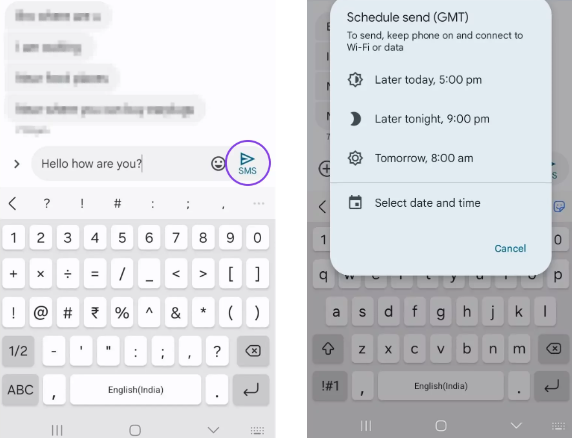
- Open the Messages app and type your text.
- Press and hold the Send button.
- Select the date and time, then tap Next and Send.
2. Use the Samsung Messages App
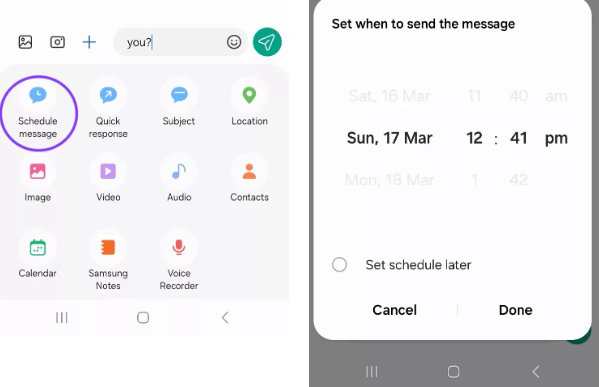
- Open the Samsung Messages app and select your contact.
- Type your message, then tap the + button.
- Choose Schedule message from the menu.
- Select the date and time, then tap Done.
How to Schedule a Text on iPhone
Scheduling texts on your iPhone helps you stay organized and ensures messages are sent at the perfect time. Whether it’s a reminder or a planned greeting, you can easily schedule your messages. Let’s dive into three different ways to schedule a text from your iPhone.
1. Use the Messages App
Since iOS 18, you can now schedule texts directly within the Messages app. Here’s how to do it:
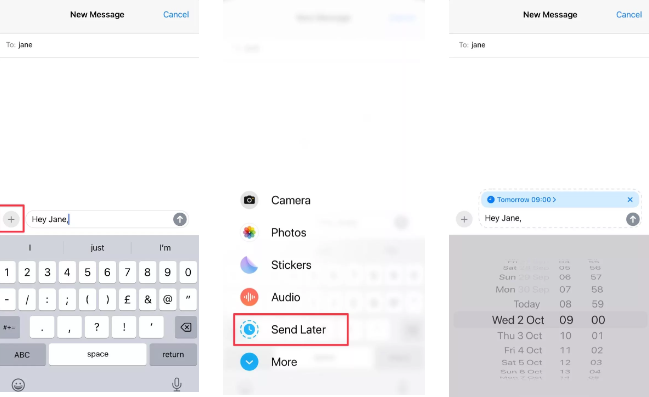
- Open the Messages app.
- Select the contact you want to message.
- Write your message in the text bar.
- Tap the + button next to the text bar.
- Choose the time and date you want to send the text.
- Tap Send, and you’re done!
This is the easiest way to plan your texts and make sure they go out on time.
2. Use the Shortcuts App
If you want more scheduling options, the Shortcuts app offers a workaround. Although you can’t schedule one-off texts, you can create an automation to send messages at a specific time. Here’s how:
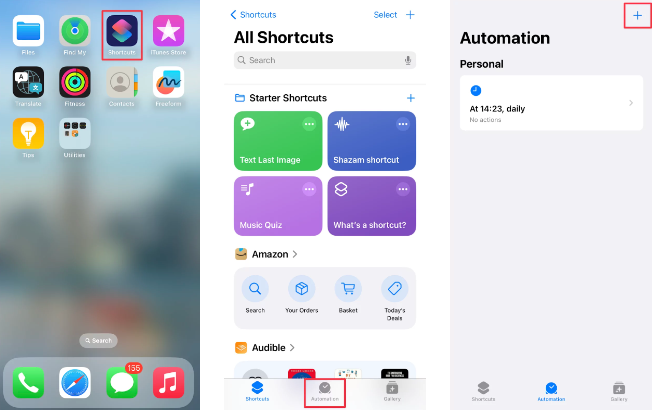
- Open the Shortcuts app (available on iOS 13 or later).
- Tap Automation at the bottom of the screen.
- Click the + button in the top right.
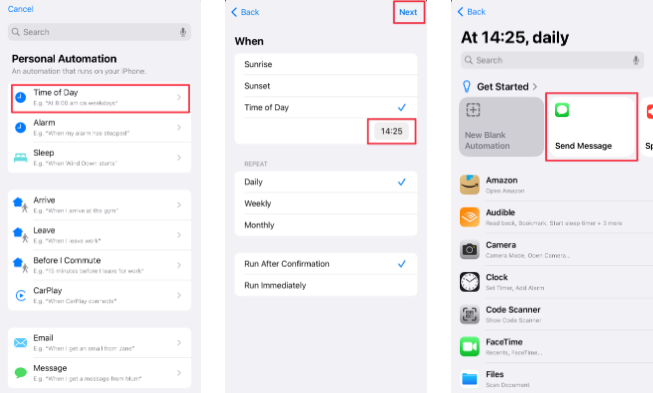
- Select Time of Day and set the time for your text.
- Tap Next, then choose Send Message.
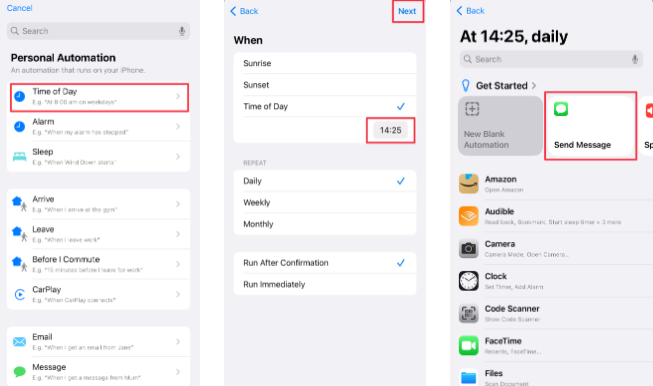
- Type your message and add recipients.
- Make sure Run After Confirmation is checked if you want to review before sending, then tap Done.
- After the message is sent, delete the automation to avoid it repeating the next day.
This method is great for scheduled texts, especially if you want more control over recurring messages.
3. Use the Reminders App
While you can’t schedule texts directly with the Reminders app, it can remind you to send a message at a specific time. Here’s how to set it up:
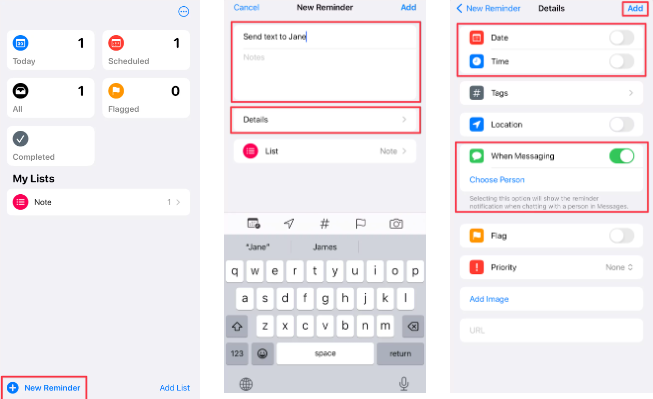
- Open the Reminders app and tap New Reminder.
- Title the reminder “Send a text to [recipient’s name]”.
- Tap Details to set the date and time for your reminder.
- Optionally, use the When Messaging feature to associate the reminder with a specific contact.
This option helps you remember to send important messages without fully automating them.
How to Schedule a Text on a Computer
Scheduling texts on a computer makes managing communication easier. You can plan messages ahead of time and never miss sending an important text.
Let’s explore the simple steps for scheduling a text from your computer:
| Method | Description |
|---|---|
| Google Messages for Web | Connect Android phone, compose message, hold send button to schedule. |
| iMessage on macOS | Use iMessage with third-party apps like Scheduled or Automator for scheduling. |
| Windows Apps (Pushbullet/MightyText) | Sync phone, create message, and choose scheduling option in the app. |
| Web-Based Tools (MessageBird/TextMagic) | Compose and schedule texts using web services. |
| Final Tips | Double-check message and sync devices to ensure timely delivery. |
1. Using Google Messages for Web
If you’re using an Android phone, Google Messages for Web is a convenient tool. Open the web app on your computer and connect it with your phone.
Once connected, compose a new message and hold the send button. A scheduling option will appear, allowing you to select a future date and time for your text.
2. iMessage on macOS
For Apple users, iMessage offers seamless text scheduling. Open the iMessage app on your Mac and type your message.
You can use third-party apps like Scheduled or Automator to schedule texts. These tools are easy to install and offer additional scheduling options.
3. Windows Apps for Text Scheduling
If you’re on Windows, tools like Pushbullet or MightyText can help. These apps sync with your phone and allow you to send and schedule messages.
After syncing, create a new message in the app and choose the schedule option. You can set the exact date and time for your message to be sent.
4. Web-Based Text Scheduling Tools
Web-based services like MessageBird or TextMagic allow you to send and schedule texts from any computer. These tools are great for managing multiple messages and tracking delivery.
Create an account, log in, and compose your message. Most platforms will have a scheduling feature that lets you pick a future date and time for the text.
5. Final Tips for Scheduling Texts
Always double-check your scheduled time and message content before sending. Using text scheduling ensures timely communication, but accuracy matters.
Remember to sync your devices or apps to avoid any issues with scheduled texts.
3 Third-party Apps to Schedule Text Messages
Scheduling text messages can make your life more organized and efficient. Third-party apps offer flexibility and ease when planning future communications.
Let’s dive into three apps that make scheduling texts a breeze:
1. Scheduled
Scheduled is a popular app that simplifies text scheduling on both iOS and Android. It allows you to plan messages for specific times without hassle.
The app also sends you reminders for manually sending texts, ensuring you never forget important messages. Plus, it supports multiple messaging platforms, adding convenience.
2. Pulse SMS
Pulse SMS is a versatile app that syncs across your devices. This feature allows you to schedule messages from your phone, tablet, or even computer.
With Pulse, you can easily set up recurring messages or one-time texts for the future. The user-friendly interface makes scheduling texts quick and simple.
3. Textra
Textra offers a clean interface with powerful scheduling features. It’s available for Android users and integrates seamlessly with your existing messaging service.
To schedule a text, simply compose your message and tap the clock icon. Set your desired time, and Textra will handle the rest, sending your text exactly when needed.
5 Key Tips for Scheduling Texts Effectively
Scheduling text messages can be a game-changer for staying organized and timely in your communications.
Here are five key tips to help you master the art of scheduling texts. These tips ensure your messages are well-received, useful, and perfectly timed:
| Tip | Description |
|---|---|
| Choose the Right Timing | Send texts when recipients are most likely to engage, like mid-morning or early afternoon. |
| Personalize Your Message | Make each message feel personal by addressing the recipient by name or referencing details. |
| Avoid Over-Scheduling | Space out scheduled messages to avoid overwhelming recipients and maintain their impact. |
| Test the Feature First | Test scheduling features beforehand to avoid technical issues and ensure timely delivery. |
| Use Third-Party Apps | Utilize third-party apps for more control over scheduling and recipient management. |
1. Choose the Right Timing
Selecting the best time to send a text can make a huge difference. Avoid sending messages too early or too late in the day, as people might miss or ignore them. Choose a time when your recipient is likely to be attentive, like mid-morning or early afternoon.
2. Personalize Your Message
A generic message can feel impersonal, even if scheduled for the right time. Make sure each text is personalized to the recipient, addressing them by name or referencing specific details relevant to them.
3. Avoid Over-Scheduling
While it’s tempting to schedule all your messages, avoid overdoing it. Too many scheduled texts can feel spammy and overwhelm your recipients, so limit how often you send them to maintain their impact.
4. Test the Feature First
Before relying on scheduled texts for important messages, test the feature to ensure it works as expected. This helps avoid any technical issues and ensures your message is delivered smoothly and on time.
5. Use Third-Party Apps for More Control
Most phones have built-in text scheduling features, but third-party apps can offer more control and customization. Explore these tools for recurring messages, better recipient management, and improved communication efficiency.
Conclusion
Scheduling texts is an effective way to stay organized and ensure your messages are sent at just the right moment. By choosing the ideal time and personalizing your messages, you can enhance your communication strategy.
Avoid common mistakes like over-scheduling or ignoring time zones to keep your messages timely and relevant. Testing the scheduling feature beforehand ensures everything runs smoothly when it matters most.
Mastering text scheduling helps you stay connected without worrying about missed or forgotten messages. It’s a simple but powerful tool for both personal and professional use.
Ready to improve your communication? Start applying these tips today for perfectly timed texts!
Achieve Perfect Timing with TMGVoice
Want to make the most of your messages? Head over to our blogs for more insights, and check out TMGVoice.com to discover how we can support your timing strategy.
Start making an impact today!
Can I Schedule to Send a Text Message?
Yes, many smartphones and apps allow you to schedule text messages for later delivery.
Can You Schedule a Text on an iPhone?
iPhones do not have a built-in feature, but third-party apps can be used to schedule texts.
How to Schedule a Text Message on Samsung?
Samsung phones have a built-in feature in the Messages app to schedule texts.
How to Send a Message Automatically on Time?
Use your phone’s scheduling feature or a third-party app to set a specific time for sending the message.